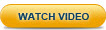
After successfully launching Zend Server, it is a good practice to verify your Web server is installed and running properly. To do this, test your Web server by running a simple PHP script. If you want to skip this step, go to Step 3: Configure your PHP.
|
|
|
|
|
To run a simple test script:
Your browser displays the "Hello Zend Server" message. Note: If you are using a remote connection, replace 'localhost' with your Host Name or IP. |
|
|
|
ps -ef | grep -E 'apache2|httpd'
WRKACTJOB JOB(ZENDSVR)_
A notification with the Apache server status is displayed.
From the command line, run the following command:
ps -ef | grep nginx
HKEY_LOCAL_MACHINE\SOFTWARE\Microsoft\InetStp
-OR-
Iisreset /status
If the following message is received, then IIS is not running:
If the following messages are received, then IIS is running:
