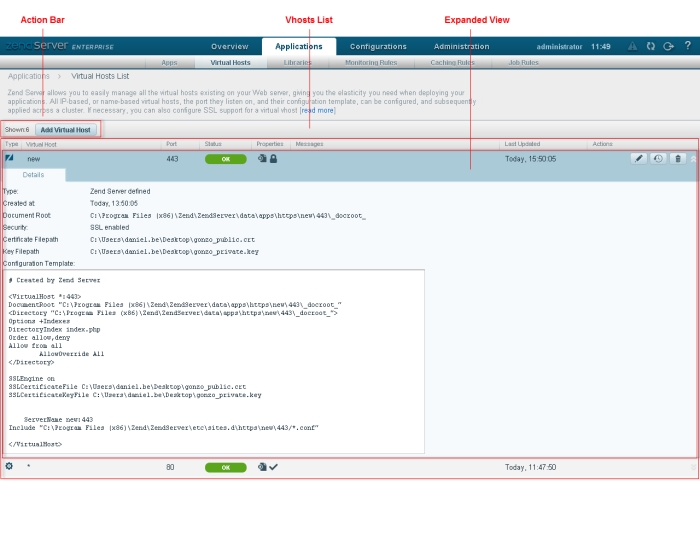
The Virtual Hosts page is accessed from Applications | Virtual Hosts and is used to view and manage virtual hosts on Zend Server.
How do I add, edit and configure a virtual host?
Note:
In the Zend Server Free edition, virtual hosts can be created but not managed.
The Action bar is located at the top of the page, and is used to add virtual hosts:
|
Name |
Button |
Description |
|
Add Virtual Host |
|
Adds a new virtual host. |
Defined virtual hosts are displayed in a list.The information for each listed virtual host is sorted into columns:
 ,
,  ).
).  ,
,  ,
, ,
, ).
).Note:
In a cluster, 'Warning' if some of the virtual host's nodes are in error state & 'Error' if all of the virtual host's nodes are in error state.
Name | Icon | Description | Vhost Type |
Edit |
| Edits an existing virtual host. | Zend Server defined |
Delete |
| Removes the virtual host. | Zend Server defined |
Redeploy |
| Redeploys the virtual host. | Zend Server defined |
Enable Deployment |
| Manages the virtual host by Zend Server to enable deployment. | System-defined |
Disable Deployment | Disables deployment on the virtual host. | System-defined |
Selecting a virtual host from the Virtual Hosts list, or clicking the Expand View arrow  on the right, displays an expanded view of the virtual host.
on the right, displays an expanded view of the virtual host.
The Expanded view contains the following tabs:
Note:
The status of the servers changes the status of the virtual host in the Vhosts list: If all servers in the cluster are in error state, the  status is displayed as the virtual host status. If only some of the servers are in error state, the
status is displayed as the virtual host status. If only some of the servers are in error state, the  status is displayed.
status is displayed.
|
|
|
|
|
Related Links: |
|
|
© 1999-2014 Zend Technologies, Ltd. All rights reserved.
