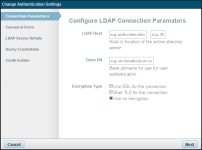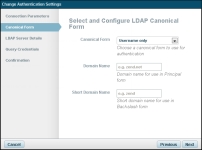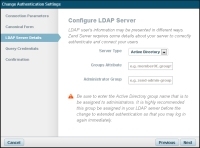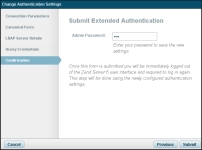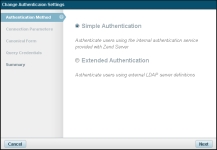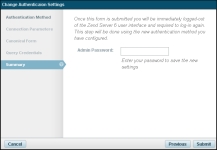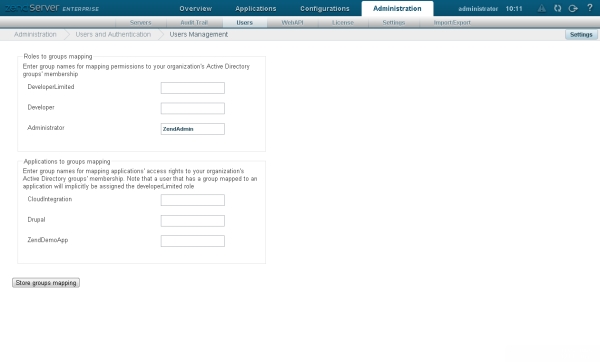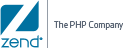Zend Server's Extended Authentication method allows administrators to assign a Zend Server user role (e.g., Developer) to an LDAP user group , awarding all users in the group all the associated user role permissions. This feature is especially useful for administrators with more than one remotely defined LDAP user groups, to whom he would like to assign different Zend Server user permissions.
In addition, administrators can assign an LDAP user group to an application managed by Zend Server, awarding all members of the group Zend Server DeveloperLimited user role permissions for the specified application.
Note:
For a breakdown of the differences between the various Zend Server user roles, see User Permissions.
Example Scenario
An administrator has two defined LDAP user groups: 'rnd-us', consisting of two veteran developers and 'rnd-uk', consisting of six novice developers. The production environment includes two applications, 'oldApp' and 'newApp'. The administrator would like to:
- Assign 'rnd-us' user group with the Zend Server 'Administrator user role, thus granting all users in this group full production and development permissions.
- Assign 'rnd-uk' with the Zend Server 'Developer' user role, thus granting all user in this group development permissions.
- Assign 'rnd-us' to the 'newApp' application, thus granting all users in this group development access to this application.
- Assign 'rnd-uk' to the 'oldApp' application, thus granting all users in this group development access to this application.
Note:
This procedure can only be performed by user 'admin'.
|
|
|
|

|
To define role and application groups:
- In the UI, go to Administration | Users.
If you are using Simple Authentication, see instruction above to move to Extended Authentication.
- In the relevant mapping area (Roles to groups or Applications to groups), enter your LDAP group name to map permissions to your organization's active directory group membership.
- Click Store groups mapping.
|
|
|
Advanced - Integrating with a Customized Authentication Adapter 
This procedure explains how to integrate Zend Server with an example customized authentication adapter. The provided example includes two CustomAuth adapters that return a successful result object for any input:
- 'CustomAuth\Authentication\Adapter\Adapter' is a simple adapter that authenticates and returns a result object. Please note that at the end of the authentication process you should set a role for the identity ('administrator', 'developer', 'developerLimited').
- 'CustomAuth\Authentication\Adapter\AdapterWithGroups' shows an adapter that is also a groups provider. These groups are to be provided by the authentication process and are then used to map the user permissions for his role and/or applications he has access to.
Warning!
This procedure requires that you view and access back-end application
files which, in normal circumstances, should not be changed. For this
reason, we highly recommend that you perform this task only if you clearly understand
the supplied instructions.
|
|
|
|

|
To integrate with a customized authentication adapter:
- Click here to download the customized authentication adaptor example. The module in this example relies on the Zend Server UI for operation, and shows the basic structure and requirements for creating a new authentication adapter.
- Unpack the module into the 'gui/vendor' directory.
-
Add the 'CustomAuth' module to the end the list of modules in 'gui/config/application.config.php'.
-
In 'gui/config/zend_ui_user.ini', disable simple authentication:
[authentication]
simple = false
-
Add the adapter name to 'gui/config/zend_ui_user.ini':
[authentication]
simple = false
adapter = "CustomAuth\Adapter\AdapterWithGroups"
|
|
|
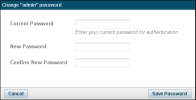
 .
. .
.