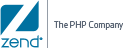Open topic with navigation
ZendDBi Installation
The following procedures describe how to install, verify, uninstall and upgrade ZendDBi.
Installing Zend DBi
This procedure describes how to install ZendDBi, if you skipped the ZendDBi
installation option during the interactive installation, or used the silent
installation.
|
|
|
|

|
To install ZendDBi:
- To begin the ZendDBi Installation, select Option 6 ‘ZendDBi Management menu ’
from the Zend Server 6 for IBM i Service menu (GO ZENDSVR6/ZSMENU):
|
MySQL
installation (optional)
Press ENTER to start ZendDBi installation or press F3 to skip
ZendDBi installation
F3=Exit
|
ZendDBi Installation Option
- Press Enter to start the ZendDBi installation, or F3 to skip ZendDBi installation.
Note:
You can install the ZendDBi
database later using the Setup Tool.
To install ZendDBi following installation:
1. Open the Setup Tool by running the command go zendsvr/zcmenu
in your i/OS emulator screen.
2. Select Option 6 - ZendDBi management menu.
3. You will be prompted to install the ZendDBi database.
Note: ZendDBi must be installed by QSECOFR.
- If ZendDBi or MySQL, are already installed
in the directory /usr/local/MySQL, the following prompt will appear:
|
MySQL
installation (optional)
MySql is already installed.
F3=Exit
|
MySQL already installed
-
Press F3 to
finish the installation.
- If ZendDBi has not been previously installed, it will be installed now:
|
MySQL
installation (optional)
ZendDBi is being installed and configured.
Please wait ...
F3=Exit
|
ZendDBi Installation
- A dialog will appear reminding you to set a password for the MySQL root
user:
|
PLEASE REMEMBER TO SET A PASSWORD
FOR THE ZendDBi root USER !
To do so, start the server, then issue the following commands:
./bin/mysqladmin -u root password 'new-password'
./bin/mysqladmin -u root -h <Your_Machine> password 'new-password'
See the manual for more instructions.
You can start the MySQL daemon with:
cd . ; ./bin/mysqld_safe &
You can test the MySQL daemon with mysql-test-run.pl
cd mysql-test ; perl mysql-test-run.pl
Please report any problems with the ./bin/mysqlbug script!
The latest information about MySQL is available on the web
at
http://www.mysql.com
Support MySQL by buying support/licenses at http://shop.mysql.com
Press ENTER to end terminal session.
|
MySQL Instructions
Note:
In addition to the instructions in the dialog, the MySQL Daemon can
later be stopped/started through the Setup Tool.
To start/stop your MySQL Deamon
(after the MySQL installation):
1. Open the Setup
Tool by running the following command: go zendsvr6/zsmenu
2. Select Option
6 - ZendDBi Management Menu.
3. In the following
screen, select Option 4 - Start ZendDBi daemon or Option 5 -
Stop ZendDBi daemon.
- Press Enter to continue.
A confirmation message will appear stating the location of your MySQL
installation.
|
MySQL
installation (optional)
MySQL is installed in directory /usr/local/MySql
and library ZMYSQL
F3=Exit
|
MySQL Installation Confirmation
-
Press F3 to finish and exit the installation process.
|
Verifying the Installation
This procedure describes how to use QSH shell to verify the ZendDBi installation.
|
|
|
|

|
To verify the installation:
- Start PASE shell by typing:
QSH
- Change to MySQL directory:
cd/usr/localmysql/bin
- Type the following command:
mysql -u root
|
Uninstalling MySQL
This procedure describes how to uninstall MySQL.
|
|
|
|

|
To uninstall MySQL:
- Stop the ZMYSQL subsystem.
- Delete ZMYSQL library.
- Remove the directory /usr/local/mysql-5.0.59-i5os-power-64bit
- Remove the directory /usr/local/mysqldata
- Remove the link /usr/local/mysql
- Remove /etc/my.cnf
|
Upgrading MySQL
This procedure describes how to upgrade from MySQL 5.0 to 5.1.
|
|
|
|

|
To upgrade MySQL:
- Stop MySQL daemon from MySQL menu.
- Enter the following commands:
GO ZENDSVR6/ZSMENU
CALL ZMYSQLUPG1
|
MySQL Upgrade
Press ENTER to start upgrade to ZendDBi or press F3 to cancel
F3=Exit
|
ZendDBi Upgrade Options
- In the MySQL Upgrade confirmation dialog, press Enter to continue.
The ZendDBi Upgrade Information dialog displays.
|
Upgrade MySQL (UPGMYSQL)
Type choices, press Enter.
INSTALLATION DIRECTORY...........> '/usr/local' Character value
DATA DIRECTORY..........................> '/usr/local/mysqldata'
OWNING USER PROFILE................> 'MYSQL' Character value
ROOT MYSQL PROFILE...................> 'root'
ROOT MYSQL PASSWORD..............>_
CURRENT INSTALLATION PATH......> '/usr/local/mysql'
|
Zend DBi Upgrade Information
- Enter your old MySQL root password, and press Enter.
A confirmation dialog is displayed stating that the upgrade to ZendDBi was completed successfully.
- Press Enter to finish and exit the upgrade process.
|
|
|
|
|

|
Related Links:
Installing
Zend Server for IBM i
|
|
|
|
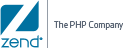
© 1999-2013 Zend Technologies, Ltd. All rights reserved.

![]()