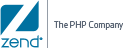![]()
To configure Zend Server for IBMi to run a Zend Framework application:
-
Create a new Zend Framework project.
If you have not already done so, create a new Zend Framework project using the New Zend Framework Wizard in Zend Studio for Eclipse. -
Define a virtual host on Zend Server for IBMi that will point to the new project's public directory:
-
Find the full path to your project's public directory.
In Zend Studio for Eclipse, go to the project browser and right-click on the public directory from the menu select Properties. The full path is listed in the Resource Tab's location field. -
Open your Apache configuration file (in most cases it will be httpd.conf and located in your Apache installation directory).
Where is my Apache configuration file? -
Go to the end of the file and add the following section:
-
Listen 10089
<VirtualHost *:10089
DocumentRoot "DOCUMENT_ROOT
<Directory "DOCUMENT_ROOT">
Order allow,deny
Allow from all
AllowOverride all
</Directory>
</VirtualHost>
-
Replace "DOCUMENT_ROOT" with the full path to the public directory, enclosed in double quotes ("DOCUMENT_ROOT")
Replace the port number with a unique port number dedicated to this Virtual Host. The port number (10089) has to be the same value for "Listen" and "VirtualHost". -
Zend Framework's MVC implementation makes use of the Front Controller pattern. You must therefore rewrite all incoming requests (except those for static resources, which your application need not handle) to a single script that will initialize the FrontController and route the request. If you're using mod_rewrite for the Apache web server, create the file <Project_Name>/public/.htaccess with the following contents:
# public/.htaccess
RewriteEngine On
RewriteCond %{REQUEST_FILENAME} -s [OR]
RewriteCond %{REQUEST_FILENAME} -l [OR]
RewriteCond %{REQUEST_FILENAME} -d
RewriteRule ^.*$ - [NC,L]
RewriteRule ^.*$ /index.php [NC,L]
Note:
Some web servers may ignore .htaccess files unless otherwise configured. Make sure that your web server is configured to read the .htaccess file in your public directory.
-
Restart your Web server from the command line .
Your Zend Framework projects will now be accessible from a browser through: http://localhost:10089/ (the port number 10089 should be replaced with the unique port you dedicated to this virtual host).