The following information refers to managing Zend Job QueueA simple and manageable system for off-loading tasks from the synchronous user request, to an external, parallel PHP process., jobsJobs contain information about a specific Job (script to run) that you have set to run in your environment. from the Zend Server for IBMi Administration Interface.
There are three different ways to manage jobs:
The following procedure describes how to manage recurring jobs. These jobs are created in Rule Management | Recurring Jobs or by using the Job Queue API.
Once a job is created it is added to the jobs table.
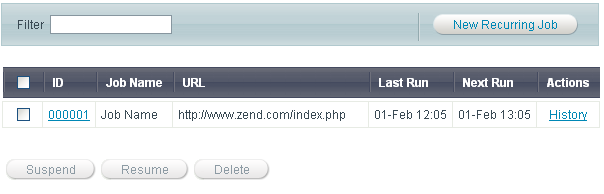
|
Action |
Description |
Instructions |
|
Filter |
Search for a specific job by name. |
Enter at least 2 characters of the name of the job into the Filter field to start filtering the list of jobs by name. |
|
New Recurring Job |
Add a new job to the Recurring Jobs page. Each new job is applied after restarting PHP. |
|
|
Suspend |
Temporarily stop the job from running while still saving the job definitions. Settings are applied after restarting PHP. |
Select one or more jobs from the list by clicking the check-box
next to the job and click |
|
Resume |
Un-suspend a job. Settings are applied after restarting PHP. |
Select one or more jobs from the list that were suspended
and click |
|
Delete |
A multi-selection for deleting redundant or unused Rules. |
Select one or more Jobs from the list and click |
|
Edit a Rule |
Open the Rule for editing to modify settings. To Edit a job, click on the Job's ID in the Job table. |
To edit a rule, click on the rule's ID number to view the rule in edit mode. Make sure to click "Update Rule" after making the changes. |
|
History of a Rule |
View the details of each time the job ran. |
To view a Job's history click on the History link next to a job in the Job table's Actions column. The Jobs page (Monitor | Jobs) will be displayed. |
The Jobs page is accessed from Monitor | Jobs.
the Jobs page displays information on all the jobs that have run, are running and are scheduled to run including jobs that were created with the Zend Job Queue API.
There are a few ways that Zend Server for IBMi allows you to manage the jobs listed in the jobs page:
|
|
|
|
|
Related Links: Jobs |
|
|
|
© 1999-2013 Zend Technologies, Ltd. All rights reserved.