![]() This
item is relevant for Internet Explorer 7 running on Windows 2008 Server.
This
item is relevant for Internet Explorer 7 running on Windows 2008 Server.
After installing Zend Server Community Edition for the first time, you may encounter an Internet Explorer system message stating that Zend Server Community Edition was blocked (see image below).
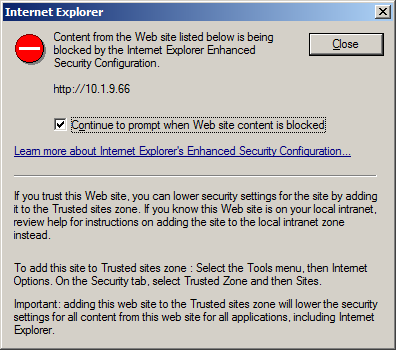
This is a security message prompting you to add Zend Server Community Edition to the trusted sites zone.
This procedure describes how to add Zend Server Community Edition to the trusted sites zone in Internet Explorer 7 running on Windows 2008 Server.
|
|
|
|
|
To add a Web site to the Trusted sites zone:
|
|
Zend Server Community Edition will now be added as a trusted site and the message will not appear. |
|
Depending on your security settings, you may only see the following message:
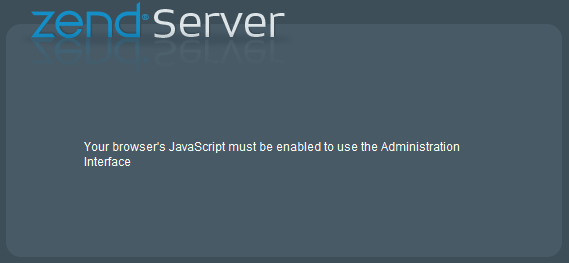
This also indicates that Zend Server Community Edition is not a trusted site. As soon as the site is added to the trusted zone, this message is no longer displayed.
|
|
|
|
|
Related Links: Windows Installation |
|
|
|
© 1999-2013 Zend Technologies, Ltd. All rights reserved.