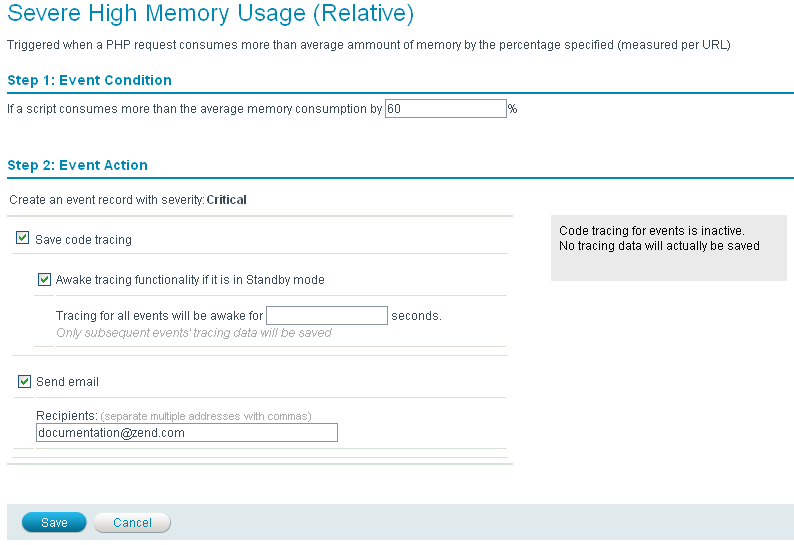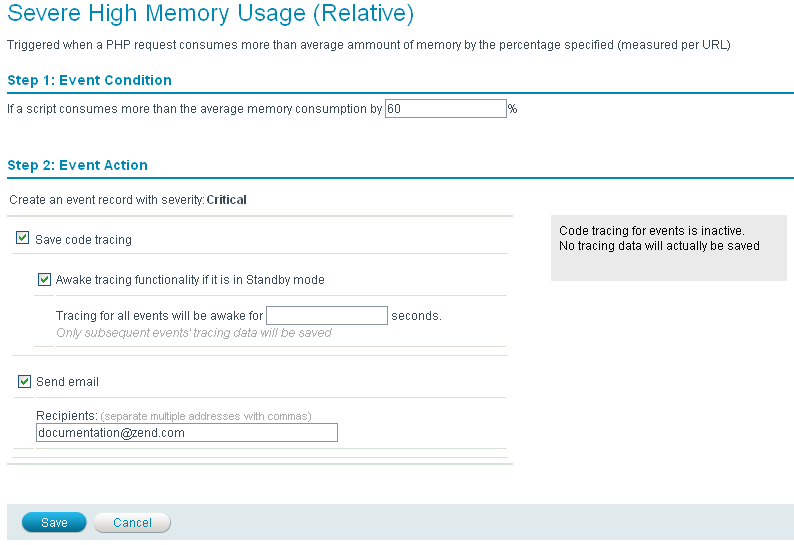Edit Rule (Monitoring)
The rule editing page is accessed from Rule
Management | Monitoring. To edit a specific rule, click the rule
name and the rule editing page will open.
This page is used to edit the conditions which generate an event (as
displayed in Monitor | Events).
The following image is an example of a rule,
rule layout and parameters differ from rule to rule.
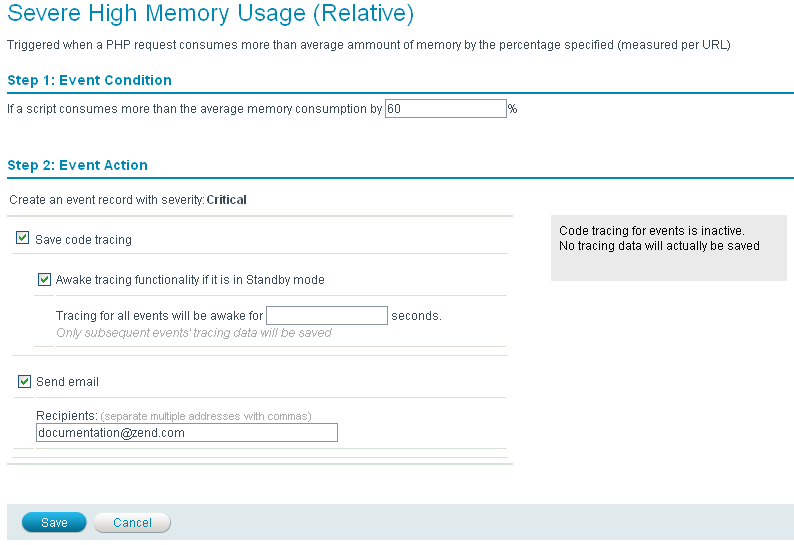
Rule Details
The rule editing page lists all the relevant information for the selected
event. The initial event settings are based on the system defaults.
- Name - A descriptive name
for the event and the event's status (Moderate or Critical).
- Description - A
generic description of what triggers the event.
Step 1: Event Condition
- Event Type - The
type of event this rule generates. For a list of event types, see
.
- Event Condition - The parameter
value, or the exact function that triggers the event. (Functions may
include Wildcards to specify a range instead of one function.)
Step 2: Event
Action
- Event Action - As soon
as an event of this type is generated, trigger one of the following
actions:
- Save Code Tracing - Each time this event is triggered, create
a trace file for the Event information. This option is dependent
on the Code Tracing settings in Server
Setup | Monitor and will only run if Code Tracing
is set to "Active".
If it is set to "Standby" you need to also
set the rule to include the
"Awaken tracing functionality if currently in Standby mode"
option. You can set a duration for the Code Tracing
component to be "awake" - this will revert the code
tracing component to its former status after the duration specified
this option.
- Send email to: send an email to a specified recipient/s. If
you disable the email sending setting (in Rule
Management | Monitoring by selecting the rule and changing
the status), when the setting is reactivated all the email addresses
will be lost and the email setting will be set to the default
email address.
Save Code Tracing Options
- Save Code Tracing: This
action will save code trace data when an event of the proper type
is generated by Zend Server’s monitoring capabilities. Note that tracing
must be set to “active” mode.
- Awaken Tracing Functionality:
This action enables code tracing for a specific timeframe (only relevant
when code tracing is set to “standby” mode). During this timeframe,
code tracing for monitoring is active and trace data is available
to be saved according to regular tracing rules and conditions. At
the end of the timeframe, code tracing for events will automatically
revert to standby mode.
Note:
When code tracing for monitoring is set to “inactive”
mode, code tracing will ignore any save trace request coming from generated
events.