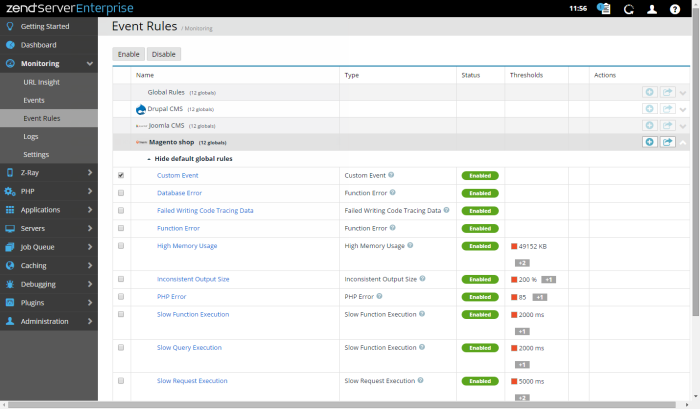The event rules page is accessed from Monitoring
| Event Rules, and displays and generates the Event Rules![]() Zend Server Monitoring is based on a set of predefined rules that can be configured to suit your environment's requirements (such as performance thresholds) or enabled and disabled as necessary. Once Zend Server is installed, the Monitor component begins to create Events based on these rules. that trigger events.
Zend Server Monitoring is based on a set of predefined rules that can be configured to suit your environment's requirements (such as performance thresholds) or enabled and disabled as necessary. Once Zend Server is installed, the Monitor component begins to create Events based on these rules. that trigger events.
How do I work with event rules?
Note:
By definition, event rules function differently from one another since they are monitoring different aspects of your development and production environment. Therefore, they are displayed differently and can be configured differently. For example, the Custom Event rule does not display functions. For reference, see Global Event Rules .
event rules are grouped together in Rule Groups. By default, the Global Rules group appears at the head of the list, followed by Application Rules groups. For more information on the difference between the two types of rule groups, see event rules.
The information for each rule group is displayed as follows:
- Group Name - Name of rule group (Global or name of application) with number of associated rules. Actions- Rule group action items:
Name | Icon | Description |
Add |  | Adds a rule to the selected rule group. Displays the New/Edit event rules page. |
Export |
| Exports the rule group to an .xml file. |
Selecting a group from the Rule Groups list, or clicking the Expand View arrow  on the right, displays a list of all the associated event rules within the group. By default, application rule groups include the Global default rules. These are viewed/ hidden by clicking Show default global rules/ Hide default global rules at the top of the list.
on the right, displays a list of all the associated event rules within the group. By default, application rule groups include the Global default rules. These are viewed/ hidden by clicking Show default global rules/ Hide default global rules at the top of the list.
The list of rules is sorted into columns:
- Name - Linked name of rule (e.g., My Rule). Click to edit the rule on the New/Edit event rules page.
A or
or  icon may appear to the right of the rule name, indicating an overridden rule or a custom rule, respectively. For information on various rule types, see event rules.
icon may appear to the right of the rule name, indicating an overridden rule or a custom rule, respectively. For information on various rule types, see event rules. - Type - Type of rule (e.g., High Memory Usage). For a full description of the rule type, hover over the
 icon.
icon. - Status - Status of rule (

 ).
). - Thresholds - Value of the rule threshold (e.g., 3120).
Tip:
If there are any additional thresholds for the rule, an icon  expressing the number of additional thresholds is displayed. Hover over the icon to view these thresholds.
expressing the number of additional thresholds is displayed. Hover over the icon to view these thresholds.