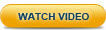Step 1: Installing Zend Server
Your first step, naturally, is to download and install Zend Server. The procedure described below specifies the installation process for Windows. For other operating systems, please refer to the following instructions:
|
|
|
|
|
To install Zend Server (Windows):
|
|
Your next step is to launch Zend Server. |
|